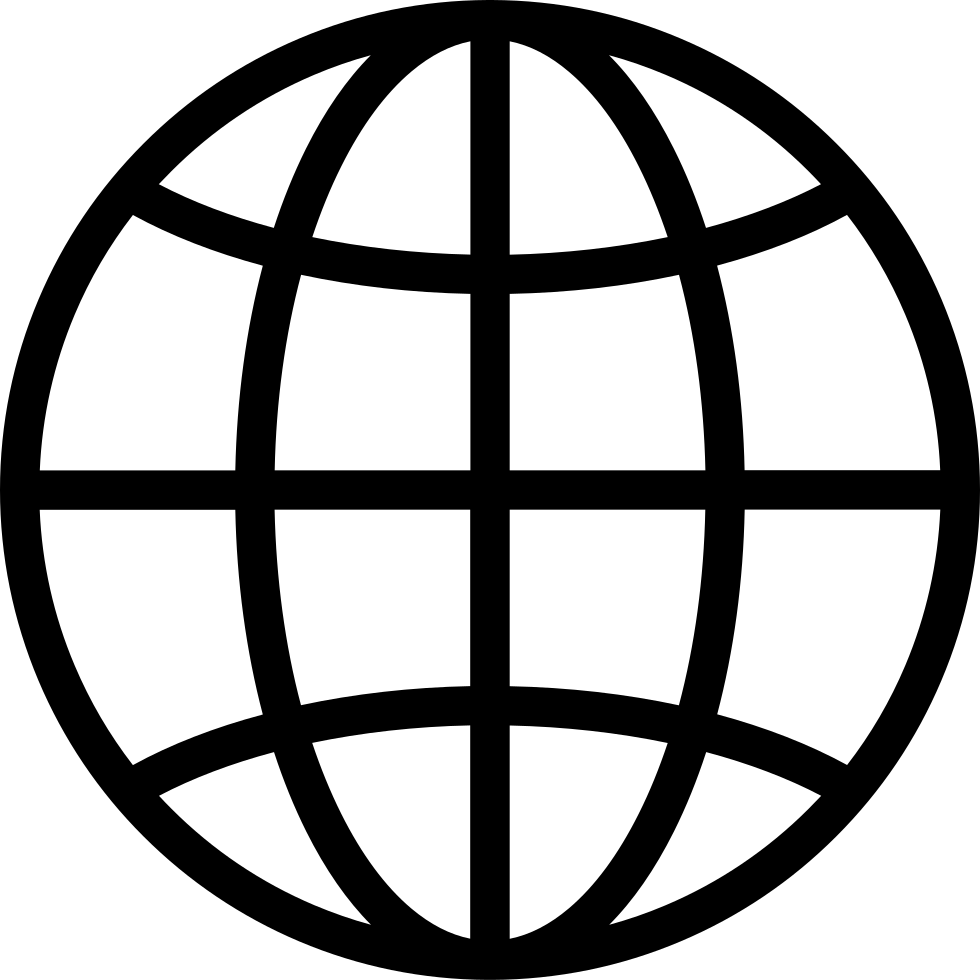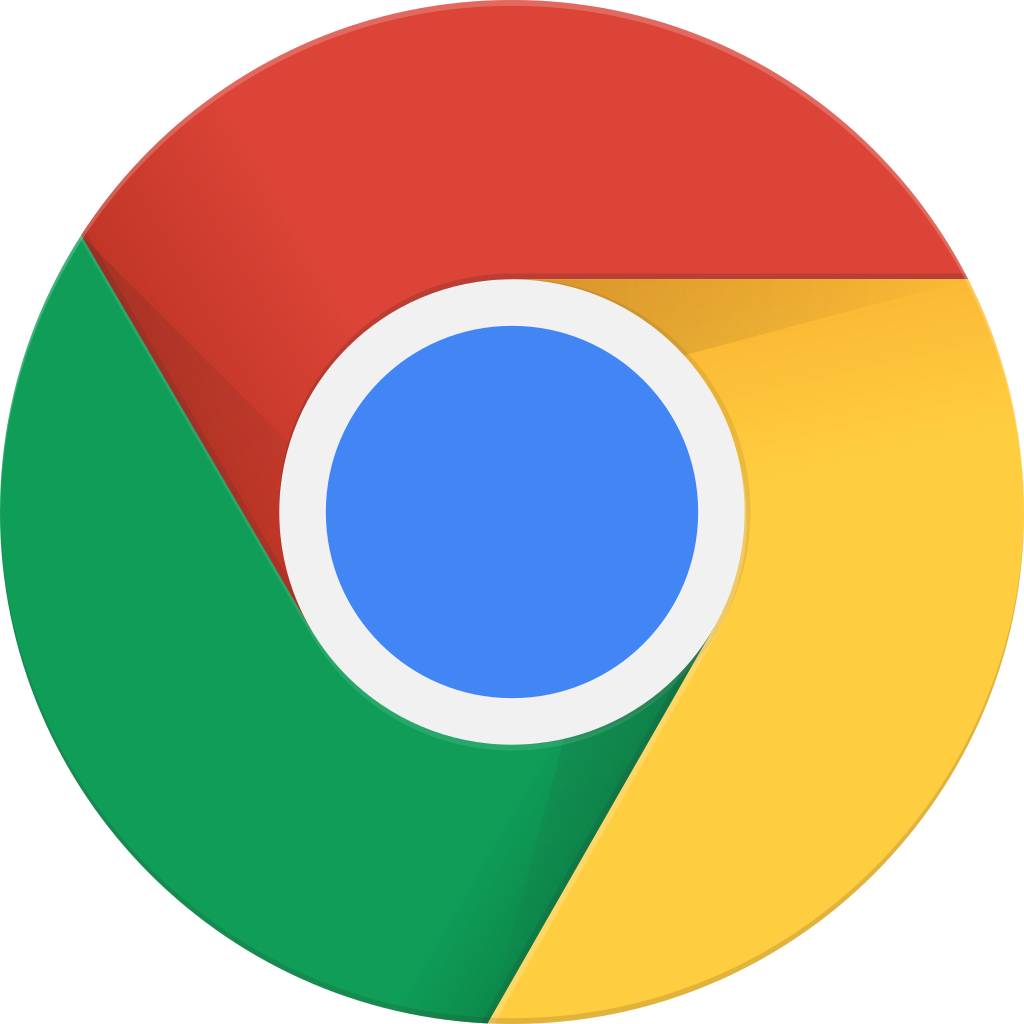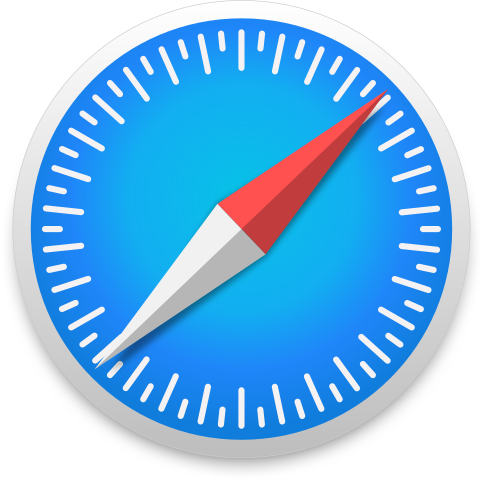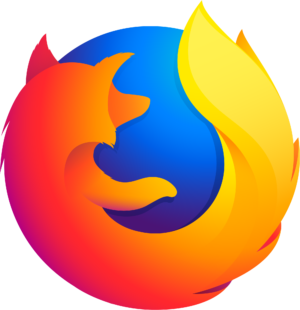How to edit video after uploading it to Youtube
Manage episode 380503405 series 3522488
Editing a video after uploading it to YouTube primarily involves making changes to its metadata, including the title, description, tags, and privacy settings. Here's a step-by-step guide on how to edit a video after uploading it to YouTube:
Step 1: Sign in to Your YouTube Account
To edit a video on YouTube, sign in to your YouTube account using your Google credentials.
Step 2: Access YouTube Studio
Once you're signed in, click on your profile picture in the top right corner of the YouTube homepage. From the dropdown menu, select "YouTube Studio." This is your dashboard for managing your channel and its content.
Step 3: Navigate to Your Video Library
In YouTube Studio, look to the left-hand menu. Click on "Videos" to access your video library, where you'll see all your uploaded videos.
Step 4: Locate the Video to Edit
Scroll through your video library to find the video you want to edit. Click on the video's thumbnail to open its details.
Step 5: Edit Video Details
Once you've opened the video, you'll see various options to edit its details:
5.1. Video Title
To change the video's title, click on the existing title and make your edits. The title is an essential part of your video's metadata, and a catchy, informative title can attract more viewers.
5.2. Video Description
Edit the video's description by clicking on the description box. You can update the description with additional information, links, or keywords to improve discoverability.
5.3. Video Tags
Modify the video's tags by clicking on the "Add" button under "Tags." You can add, remove, or edit tags to improve search engine optimization (SEO) and reach the right audience.
5.4. Privacy Settings
You can change the video's privacy settings by clicking on the "Visibility" button. Choose between "Public," "Unlisted," or "Private." If you want to change the visibility of your video, remember to save the changes.
Step 6: Save Your Changes
After making the desired edits, be sure to click the "Save".
Made by Save2Be
8 επεισόδια