Πηγαίνετε εκτός σύνδεσης με την εφαρμογή Player FM !
Vibe AI: Transcribe Audio Through Your Computer
Manage episode 435414646 series 1444606
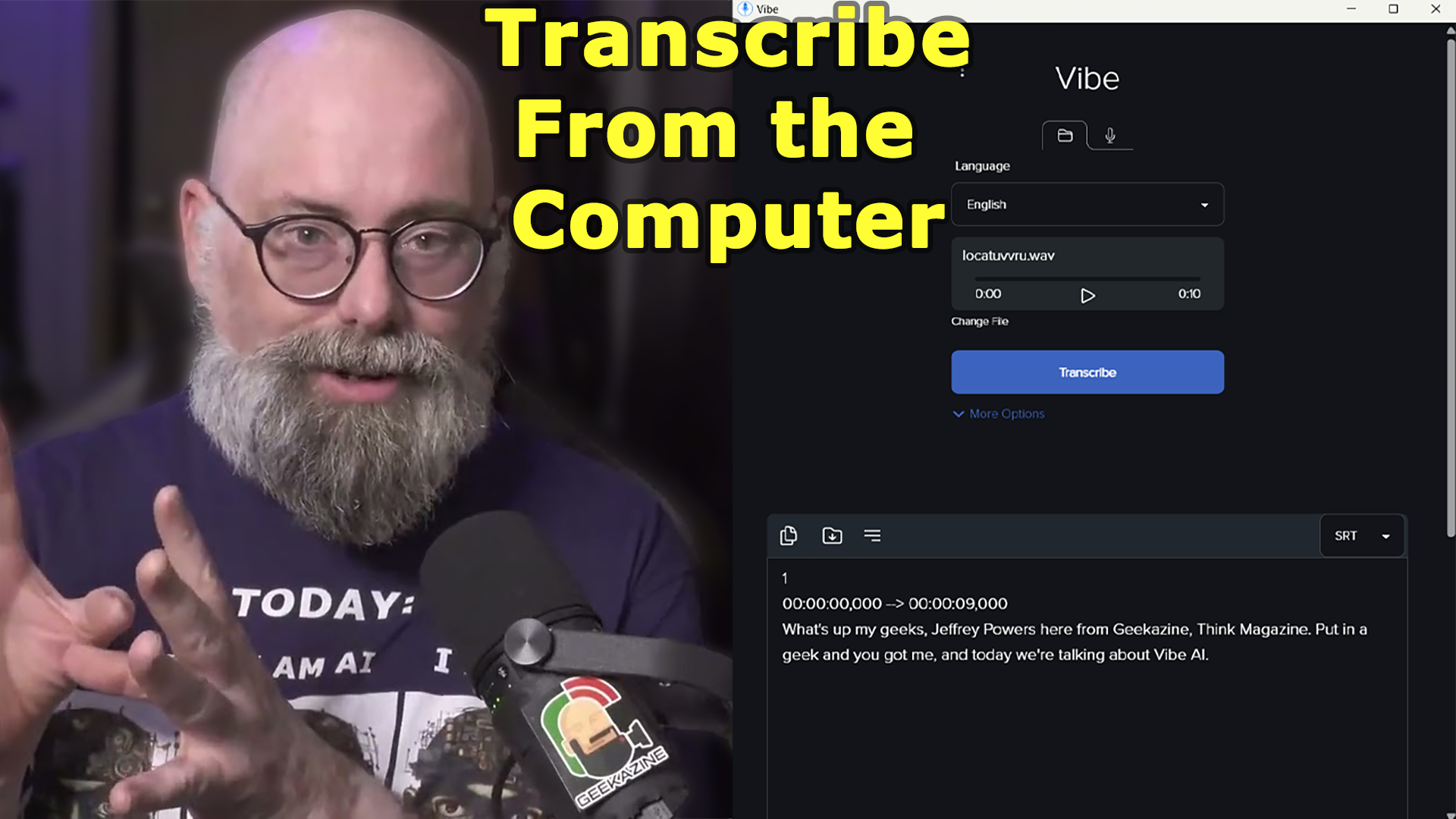
Last Updated on August 21, 2024 12:06 pm by Jeffrey Powers
Did you know you can download and install AI on your computer? This is Vibe AI – an open source software (found on GitHub) that allows you to transcribe video, audio, and even your ramblings as you speak.
Why Put Vibe AI on Your Computer?
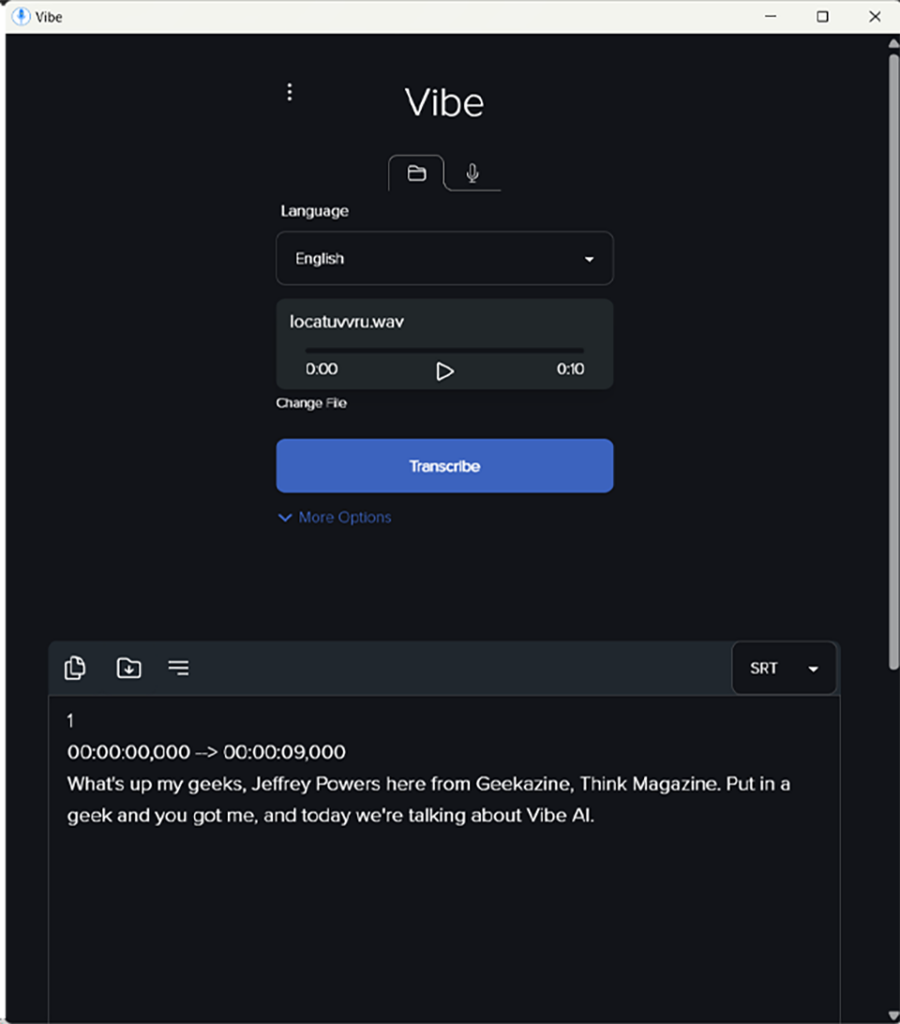
Normally, I would pull up a Google Document, then hit the mic to turn on speech to text, like I said in Scripting my YouTube Video. It’s a great feature, but I’ve run into some snags. Mainly, the mic turns itself off if it doesn’t think it’s listening to anything to transcribe.
Add to it, this only works for direct audio to text. I cannot put an audio file and have it transcribe.
Get Vibe AI Transcribe on GitHub
No Internet Needed
The biggest reason is because having Vibe on the computer means you don’t need Internet access for it to work. I can plug in a wireless mic, get it up close to the speaker, and record audio or have it directly transcribe to the app.
How Vibe Works
You can use it in two ways:
Existing Audio/Video file
Load up any audio format (including video formats) into Vibe and start the translation. Depending on computer resources, and length of file, the transcription will happen and you will see it real-time. I demonstrated using a 35 minute file, and it took around 8-10 minutes with standard settings.
Talk to Type
This is not in real time – the system will record the audio, then transcribe. Choose your microphone, and hit the button – you can even choose to keep the audio your recorded for post reference.
Files are recorded in WAV format.
Small Caveat
The “Stop Record” does not have a fail-safe. A couple times I hit the button, and then accidentally hit stop, only capturing 3-4 seconds of audio.
Create SRT Style Documents
If you choose TXT you simply get the transcription, however, if you switch to SRT, VTT or even JSON you will get time stamps of what you said, when you said it. That will allow you to put it into podcasts – put it into videos – so you can have transcriptions for some of your other media.
For this section, I used Vibe by talking into the mic and transcribing (having to do small edits for the paragraph above). Below is what the converted SRT looks like
1
00:00:00,000 –> 00:00:07,140
If you choose text you simply get the transcription however if you switch to SRT,2
00:00:07,140 –> 00:00:13,280
VTT or even JSON you will get time stamps of what you said when3
00:00:13,280 –> 00:00:19,720
you said it. That will allow you to put it into podcasts put it into videos4
00:00:19,720 –> 00:00:27,980
so you can have transcriptions for some of your other media.
Edit from the Transcription
Once you’ve transcribed, you can save the file verbatim, or edit right from the window. Keep in mind, if you are using this for SRT or VTT mode, you must keep the timestamps in to keep it properly aligned.
Importing with a video/audio
I used one to import into my video, one for the SRT on this episode that goes to iTunes, and one to replace YouTube. All three transcriptions line up quick and easy.
Transcription, Not Translation
Keep in mind, it will transcribe from multiple languages, but it will not translate. So if you’re looking for an AI translation, you can upload the file to ChatGPT and (depending on the file and your version of GPT) it will translate.
Why Not Use ChatGPT, Gemini for Transcription?
Simply put, ChatGPT and Gemini don’t have this option in their main offering. OpenAI (ChatGPT) does have a
From ChatGPT on transcription**:
Yes, you can transcribe audio using several methods and tools! Here are some options you can explore:
1. Google Docs Voice Typing
- If your audio is clear and you can play it through your speakers, you can use Google Docs’ built-in voice typing feature.
- Steps:
- Open Google Docs.
- Go to
Tools>Voice Typing.- Play the audio file and let Google Docs type out what it hears.
2. Transcription Software/Tools
- Otter.ai: Provides real-time transcription and works well for meetings and interviews. Otter
- Descript: Great for editing and transcribing audio with extra features for podcasters and content creators.
- Microsoft Word: The web version has a built-in transcription feature under
Home>Dictate>Transcribe.3. Online Speech-to-Text Tools
- Google Speech-to-Text API: Advanced and customizable, but requires some setup.
- Whisper by OpenAI: An open-source model that provides accurate transcriptions, especially for diverse accents and noisy environments.
4. Mobile Apps
- Google Recorder (Android): Automatically transcribes recordings in real-time.
- Apple’s Voice Memos (iOS): You can combine it with Siri for basic transcriptions.
5. Manual Method
- You can manually listen to the audio and type out the transcription if the content is short and doesn’t require extensive automation.
Depending on your needs, some of these tools are free, while others may require a subscription or one-time purchase. Let me know if you’d like more detailed guidance on any of these options!
Other Home AI Devices
- I talked about Fooocus, which allows you to make images from your computer
- I reviewed the HiDock H1, a sound interface that allows you to transcribe.
Final Thoughts
The program works as expected. I was able to take the text, build AI descriptions, change to SRT and upload on platforms, and much more. The program has limited recording options, so may be better to record audio separate, then move the audio file into Vibe.
I can change settings, use different gglm files, and completely customize it for what I am transcribing. Definitely worth downloading onto a computer!
Get Vibe AI Transcribe on GitHub
**This article is 98% home written. Only section from AI came from the quote ChatGPT gave on transcription.

Subscribe to Geekazine:
RSS Feed - Via YouTube
Twitter - Facebook
- Tip Me via Paypal.me
- Send a Tip via Venmo
- RSS Bandwidth by Cachefly Get a 14 Day Trial
- Be a Patreon: Part of the Sconnie Geek Nation!
Reviews: Geekazine gets products in to review. Opinions are of Geekazine.com. Sponsored content will be labeled as such. Read all policies on the Geekazine review page.
Reviews: Geekazine is also an affiliate of Amazon
The post Vibe AI: Transcribe Audio Through Your Computer appeared first on Geekazine.
23 επεισόδια
Manage episode 435414646 series 1444606
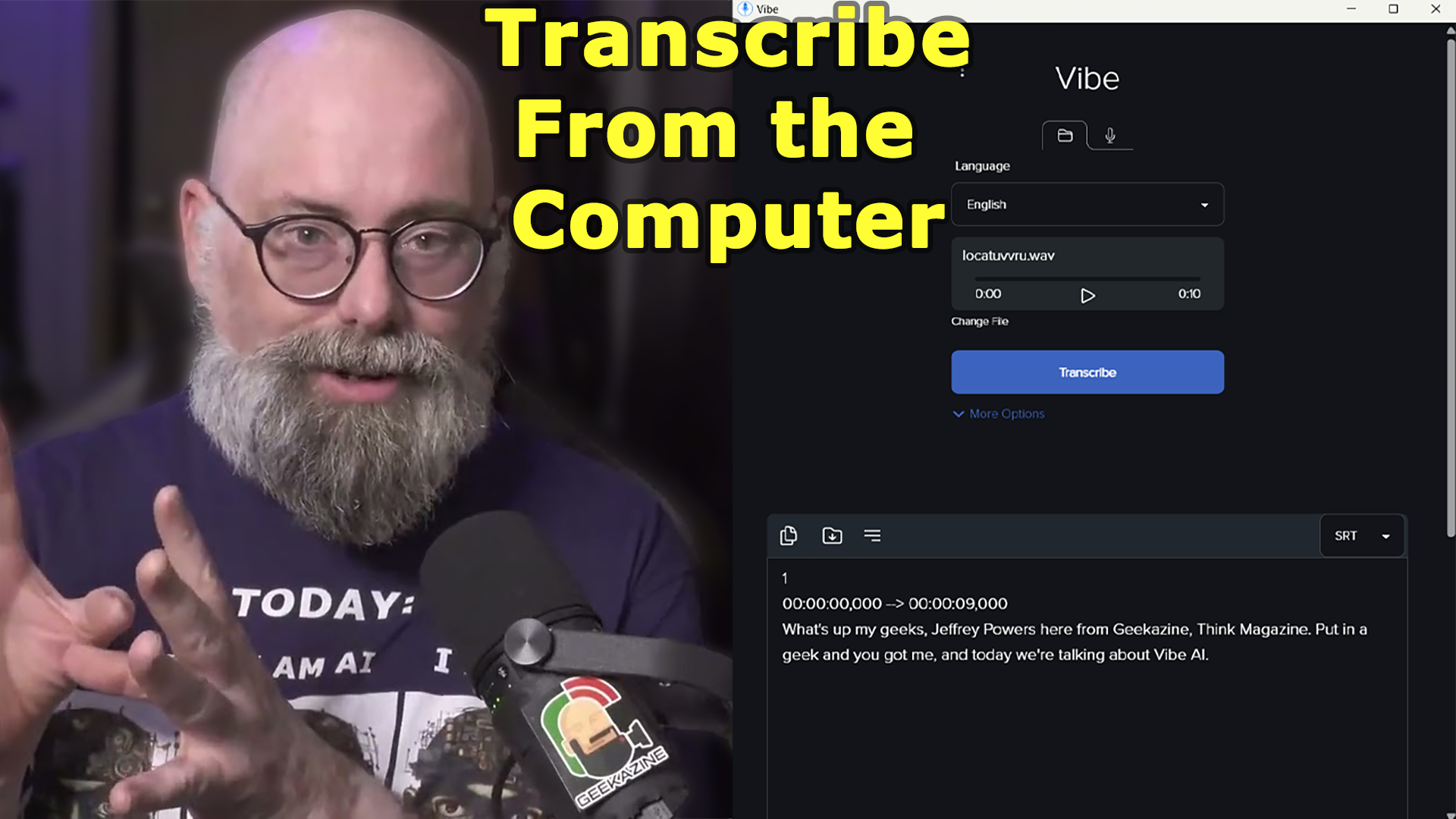
Last Updated on August 21, 2024 12:06 pm by Jeffrey Powers
Did you know you can download and install AI on your computer? This is Vibe AI – an open source software (found on GitHub) that allows you to transcribe video, audio, and even your ramblings as you speak.
Why Put Vibe AI on Your Computer?
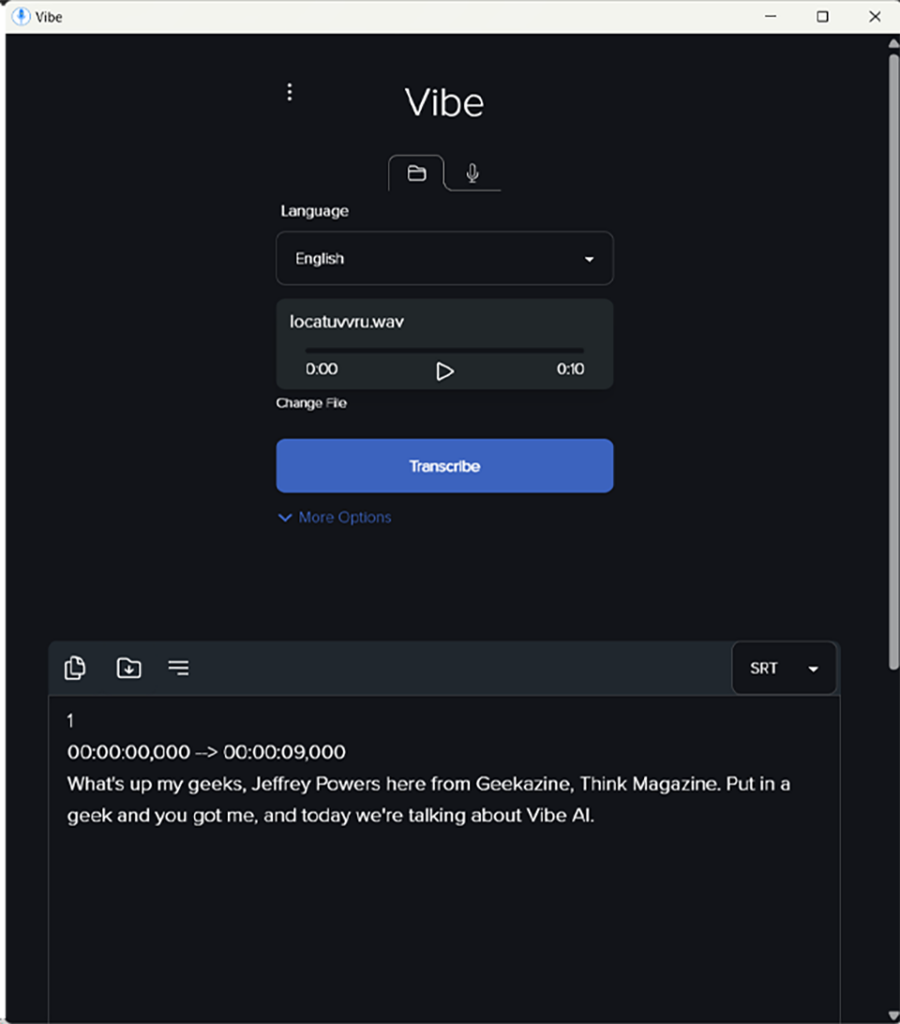
Normally, I would pull up a Google Document, then hit the mic to turn on speech to text, like I said in Scripting my YouTube Video. It’s a great feature, but I’ve run into some snags. Mainly, the mic turns itself off if it doesn’t think it’s listening to anything to transcribe.
Add to it, this only works for direct audio to text. I cannot put an audio file and have it transcribe.
Get Vibe AI Transcribe on GitHub
No Internet Needed
The biggest reason is because having Vibe on the computer means you don’t need Internet access for it to work. I can plug in a wireless mic, get it up close to the speaker, and record audio or have it directly transcribe to the app.
How Vibe Works
You can use it in two ways:
Existing Audio/Video file
Load up any audio format (including video formats) into Vibe and start the translation. Depending on computer resources, and length of file, the transcription will happen and you will see it real-time. I demonstrated using a 35 minute file, and it took around 8-10 minutes with standard settings.
Talk to Type
This is not in real time – the system will record the audio, then transcribe. Choose your microphone, and hit the button – you can even choose to keep the audio your recorded for post reference.
Files are recorded in WAV format.
Small Caveat
The “Stop Record” does not have a fail-safe. A couple times I hit the button, and then accidentally hit stop, only capturing 3-4 seconds of audio.
Create SRT Style Documents
If you choose TXT you simply get the transcription, however, if you switch to SRT, VTT or even JSON you will get time stamps of what you said, when you said it. That will allow you to put it into podcasts – put it into videos – so you can have transcriptions for some of your other media.
For this section, I used Vibe by talking into the mic and transcribing (having to do small edits for the paragraph above). Below is what the converted SRT looks like
1
00:00:00,000 –> 00:00:07,140
If you choose text you simply get the transcription however if you switch to SRT,2
00:00:07,140 –> 00:00:13,280
VTT or even JSON you will get time stamps of what you said when3
00:00:13,280 –> 00:00:19,720
you said it. That will allow you to put it into podcasts put it into videos4
00:00:19,720 –> 00:00:27,980
so you can have transcriptions for some of your other media.
Edit from the Transcription
Once you’ve transcribed, you can save the file verbatim, or edit right from the window. Keep in mind, if you are using this for SRT or VTT mode, you must keep the timestamps in to keep it properly aligned.
Importing with a video/audio
I used one to import into my video, one for the SRT on this episode that goes to iTunes, and one to replace YouTube. All three transcriptions line up quick and easy.
Transcription, Not Translation
Keep in mind, it will transcribe from multiple languages, but it will not translate. So if you’re looking for an AI translation, you can upload the file to ChatGPT and (depending on the file and your version of GPT) it will translate.
Why Not Use ChatGPT, Gemini for Transcription?
Simply put, ChatGPT and Gemini don’t have this option in their main offering. OpenAI (ChatGPT) does have a
From ChatGPT on transcription**:
Yes, you can transcribe audio using several methods and tools! Here are some options you can explore:
1. Google Docs Voice Typing
- If your audio is clear and you can play it through your speakers, you can use Google Docs’ built-in voice typing feature.
- Steps:
- Open Google Docs.
- Go to
Tools>Voice Typing.- Play the audio file and let Google Docs type out what it hears.
2. Transcription Software/Tools
- Otter.ai: Provides real-time transcription and works well for meetings and interviews. Otter
- Descript: Great for editing and transcribing audio with extra features for podcasters and content creators.
- Microsoft Word: The web version has a built-in transcription feature under
Home>Dictate>Transcribe.3. Online Speech-to-Text Tools
- Google Speech-to-Text API: Advanced and customizable, but requires some setup.
- Whisper by OpenAI: An open-source model that provides accurate transcriptions, especially for diverse accents and noisy environments.
4. Mobile Apps
- Google Recorder (Android): Automatically transcribes recordings in real-time.
- Apple’s Voice Memos (iOS): You can combine it with Siri for basic transcriptions.
5. Manual Method
- You can manually listen to the audio and type out the transcription if the content is short and doesn’t require extensive automation.
Depending on your needs, some of these tools are free, while others may require a subscription or one-time purchase. Let me know if you’d like more detailed guidance on any of these options!
Other Home AI Devices
- I talked about Fooocus, which allows you to make images from your computer
- I reviewed the HiDock H1, a sound interface that allows you to transcribe.
Final Thoughts
The program works as expected. I was able to take the text, build AI descriptions, change to SRT and upload on platforms, and much more. The program has limited recording options, so may be better to record audio separate, then move the audio file into Vibe.
I can change settings, use different gglm files, and completely customize it for what I am transcribing. Definitely worth downloading onto a computer!
Get Vibe AI Transcribe on GitHub
**This article is 98% home written. Only section from AI came from the quote ChatGPT gave on transcription.

Subscribe to Geekazine:
RSS Feed - Via YouTube
Twitter - Facebook
- Tip Me via Paypal.me
- Send a Tip via Venmo
- RSS Bandwidth by Cachefly Get a 14 Day Trial
- Be a Patreon: Part of the Sconnie Geek Nation!
Reviews: Geekazine gets products in to review. Opinions are of Geekazine.com. Sponsored content will be labeled as such. Read all policies on the Geekazine review page.
Reviews: Geekazine is also an affiliate of Amazon
The post Vibe AI: Transcribe Audio Through Your Computer appeared first on Geekazine.
23 επεισόδια
Όλα τα επεισόδια
×Καλώς ήλθατε στο Player FM!
Το FM Player σαρώνει τον ιστό για podcasts υψηλής ποιότητας για να απολαύσετε αυτή τη στιγμή. Είναι η καλύτερη εφαρμογή podcast και λειτουργεί σε Android, iPhone και στον ιστό. Εγγραφή για συγχρονισμό συνδρομών σε όλες τις συσκευές.




